Obtaining the openEuler Image on AWS
Step 1
Log in to the AWS Console.
Step 2
Expand the Services tab, select Compute and then EC2.
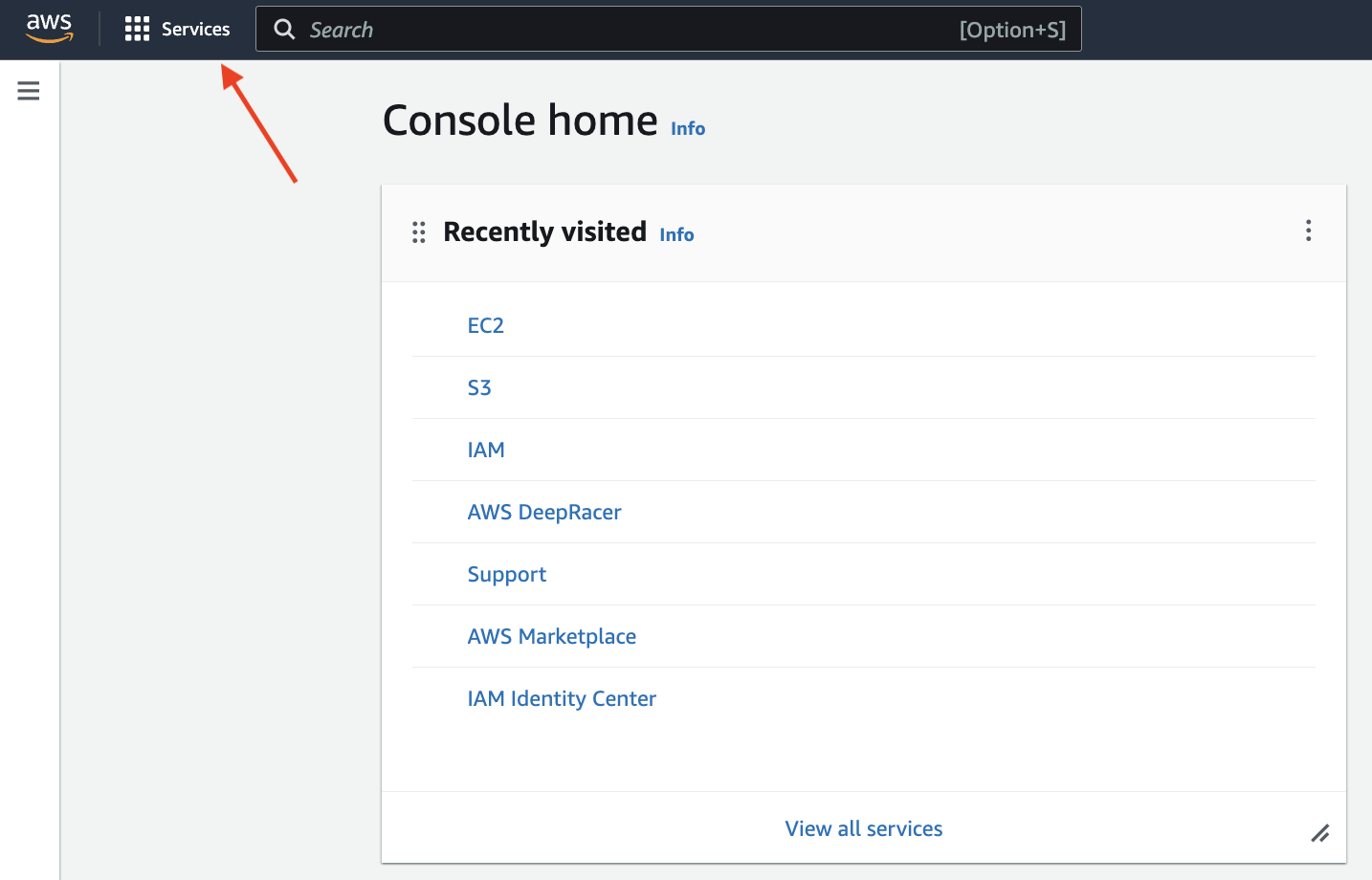
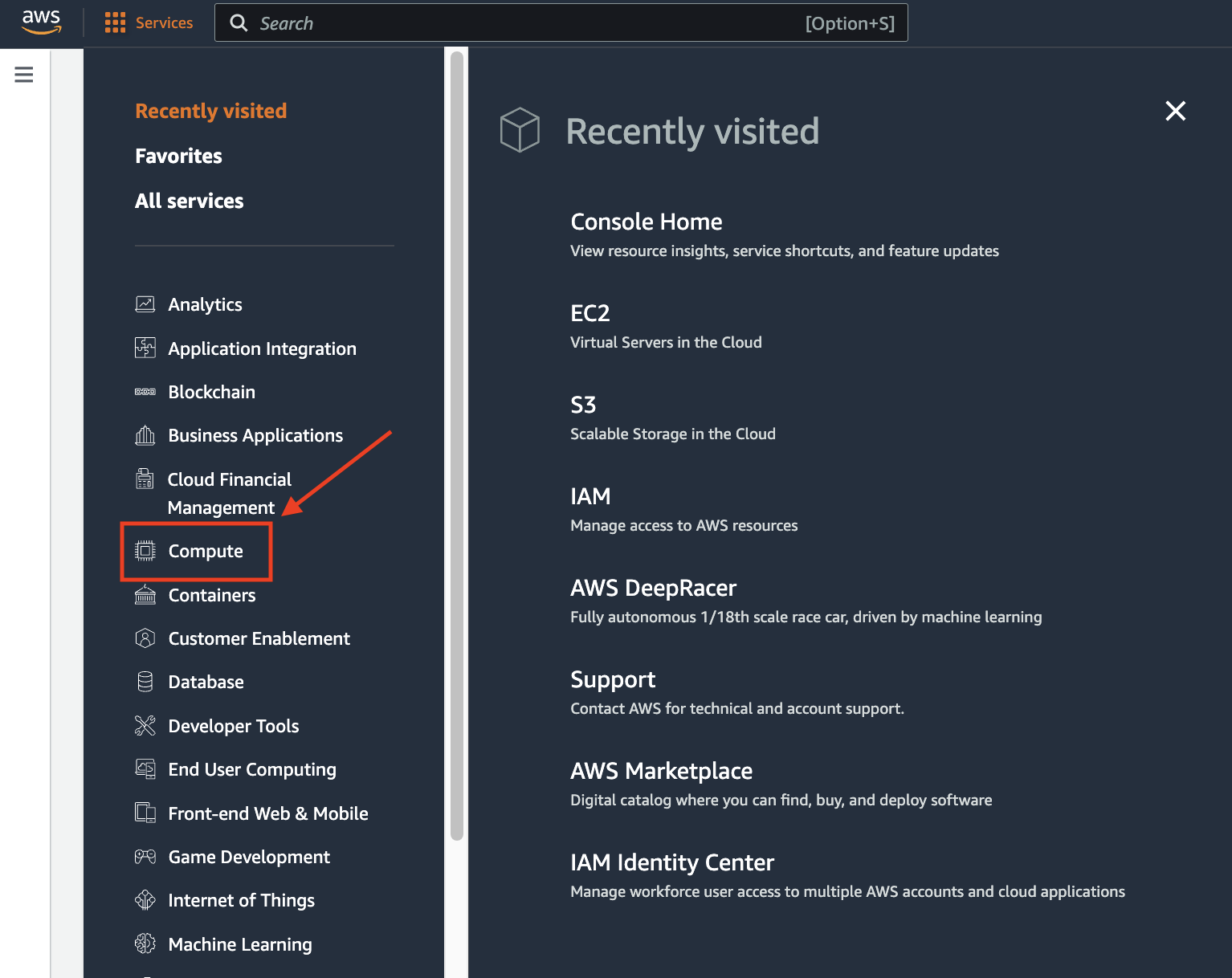
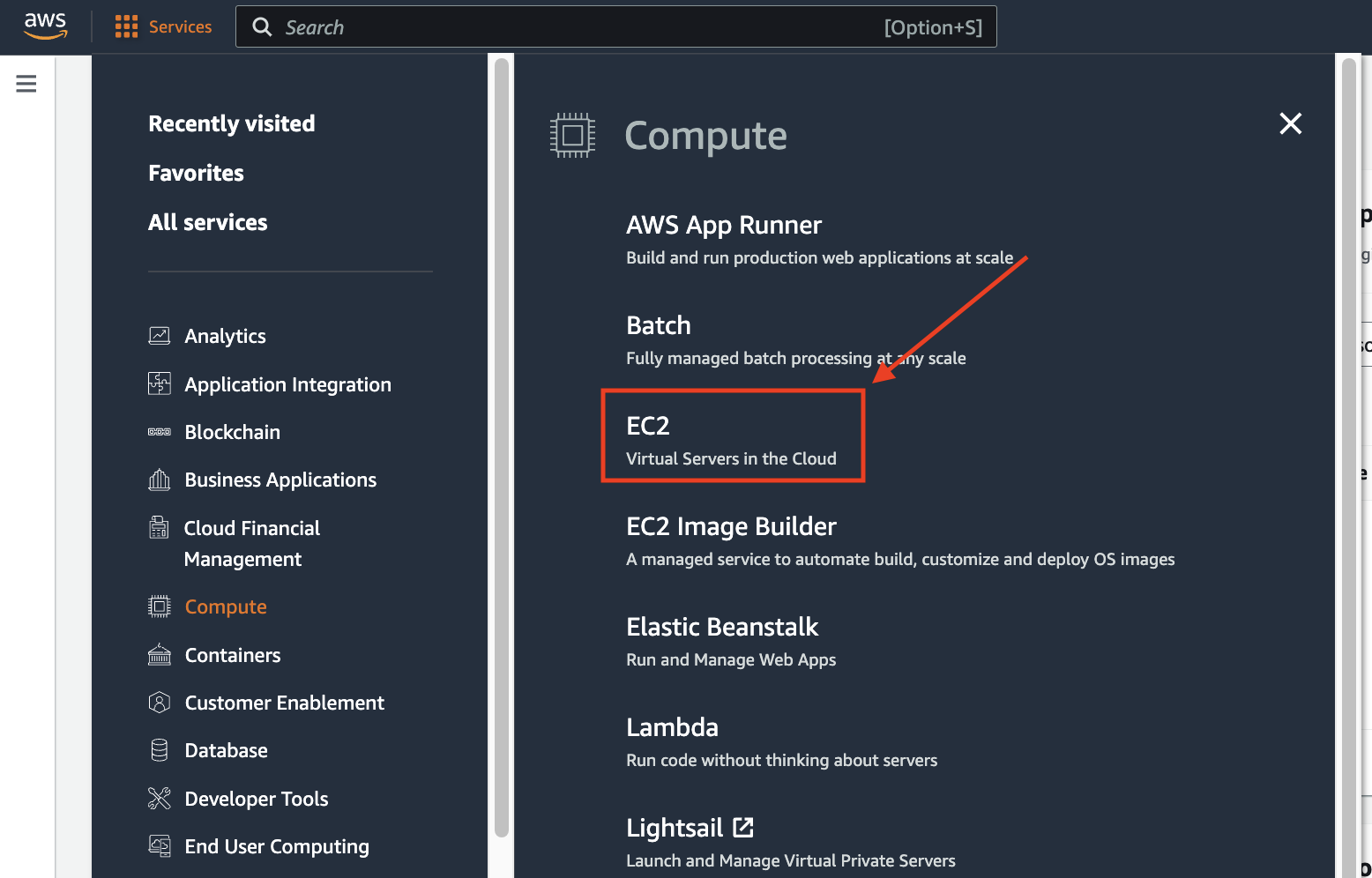
Step 3
In the Images list, choose AMI Catalog. 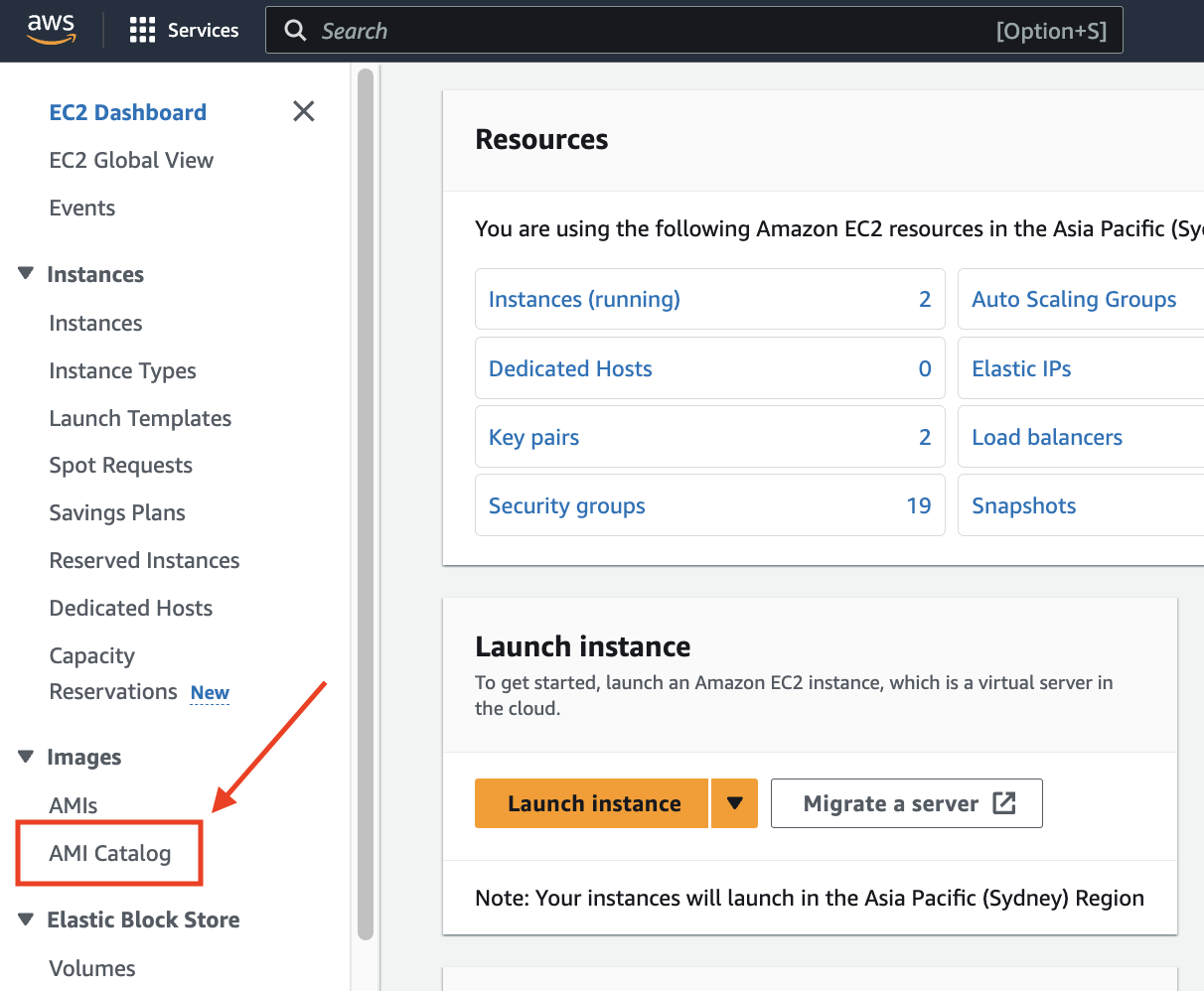
Step 4
Choose Community AMIs and search for "openEuler."
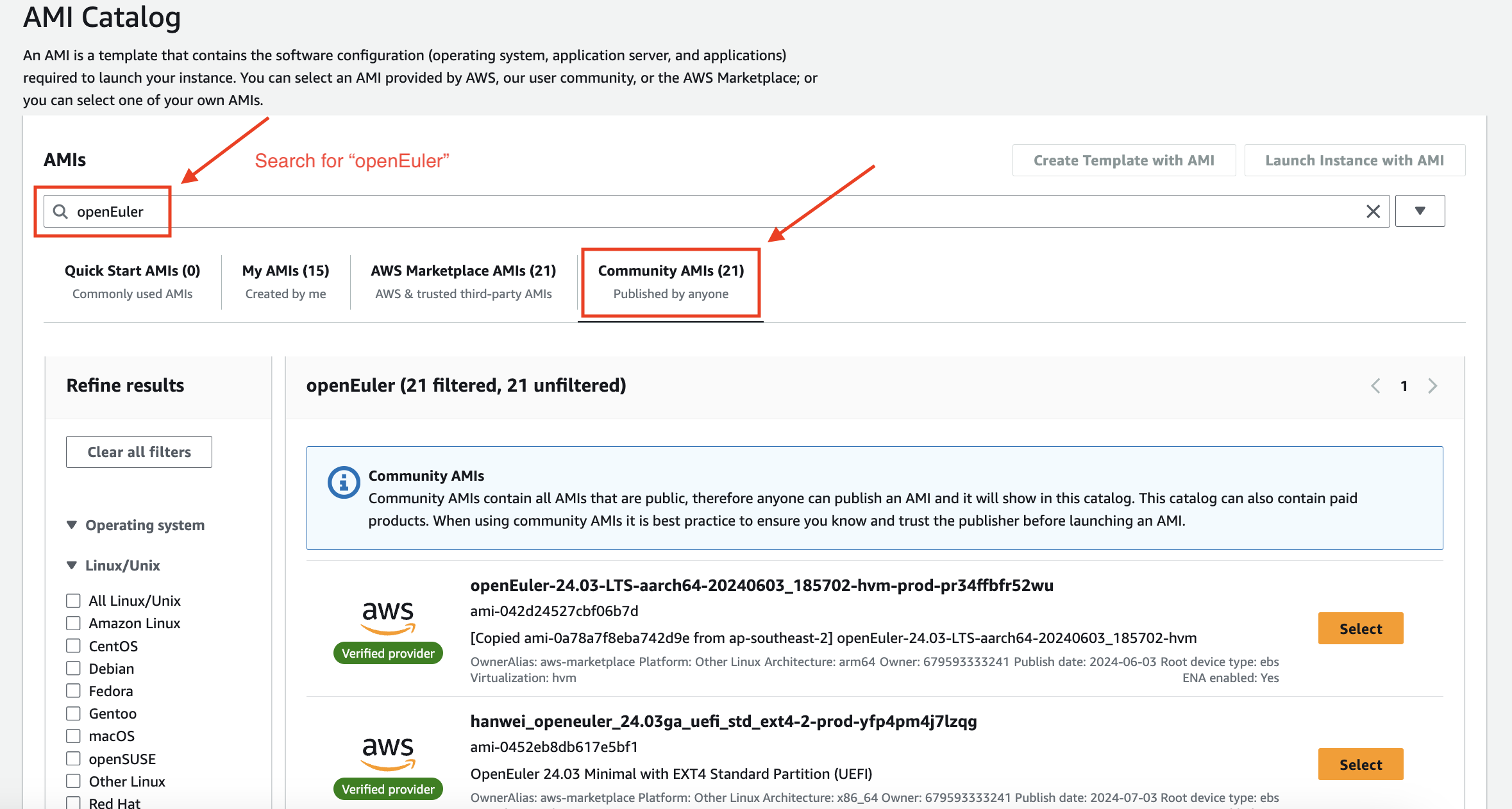
Step 5
Select an openEuler version to create a VM.
Obtaining the openEuler Shared Image on Azure
Step 1
Log in to the Azure Portal.
Step 2
Go to the account home page and search for "Community images."
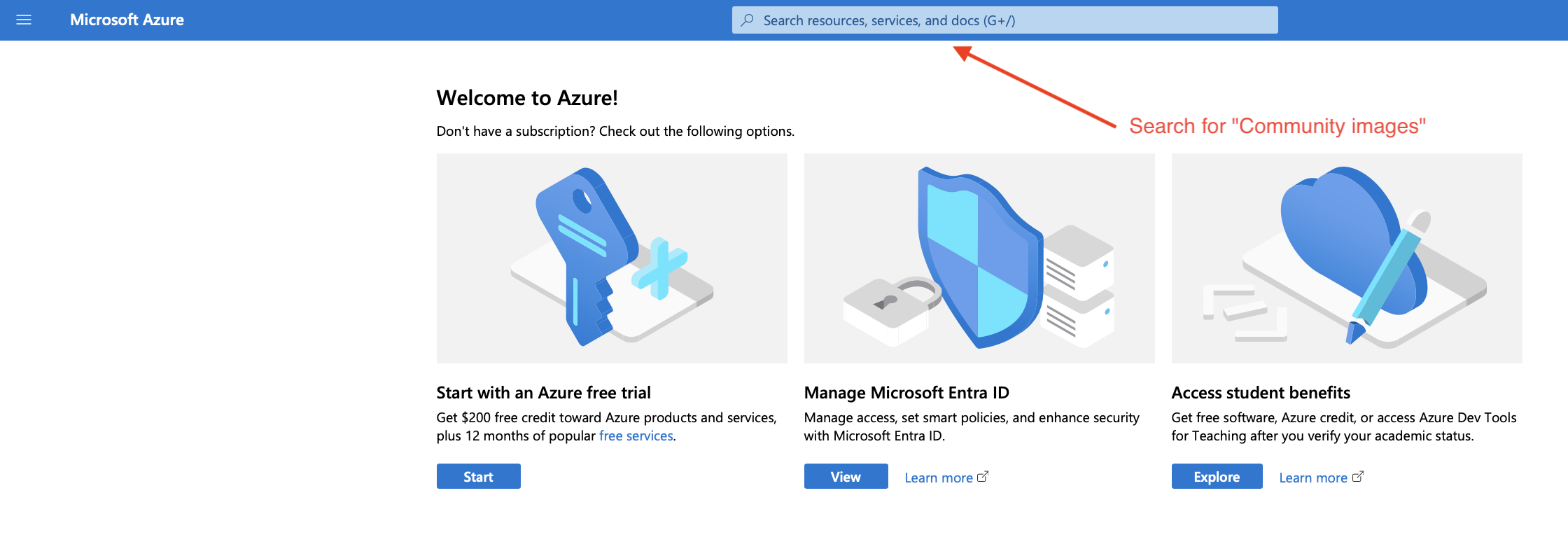
Step 3
On the Community images page, search for the "openEuler" to view available openEuler images.
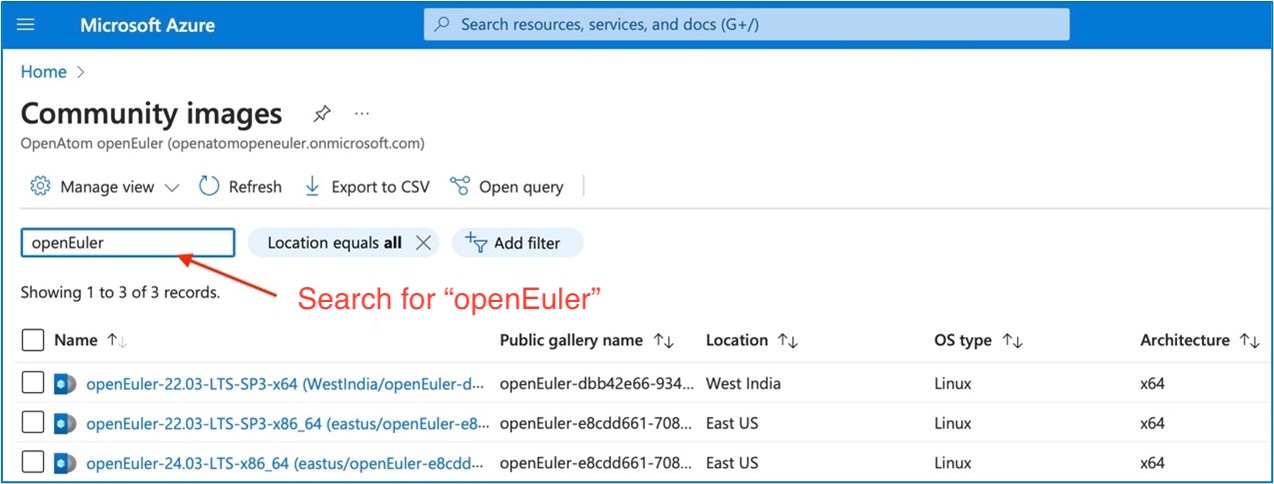
Step 4
Click the target image and create a VM.
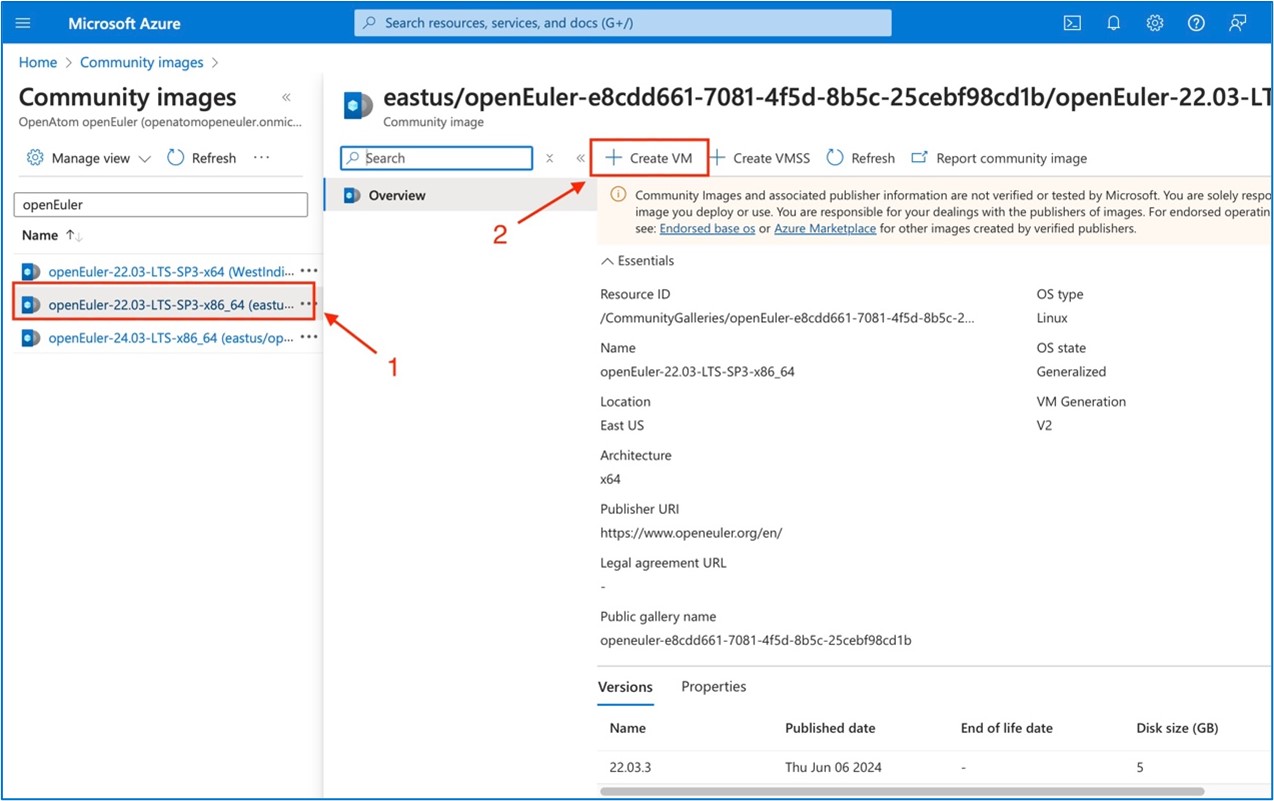
Obtaining the openEuler Image on Alibaba Cloud
Step 1
Log in to the Alibaba Cloud Console.
Step 2
Expand the Home tab and choose Elastic Compute Service.
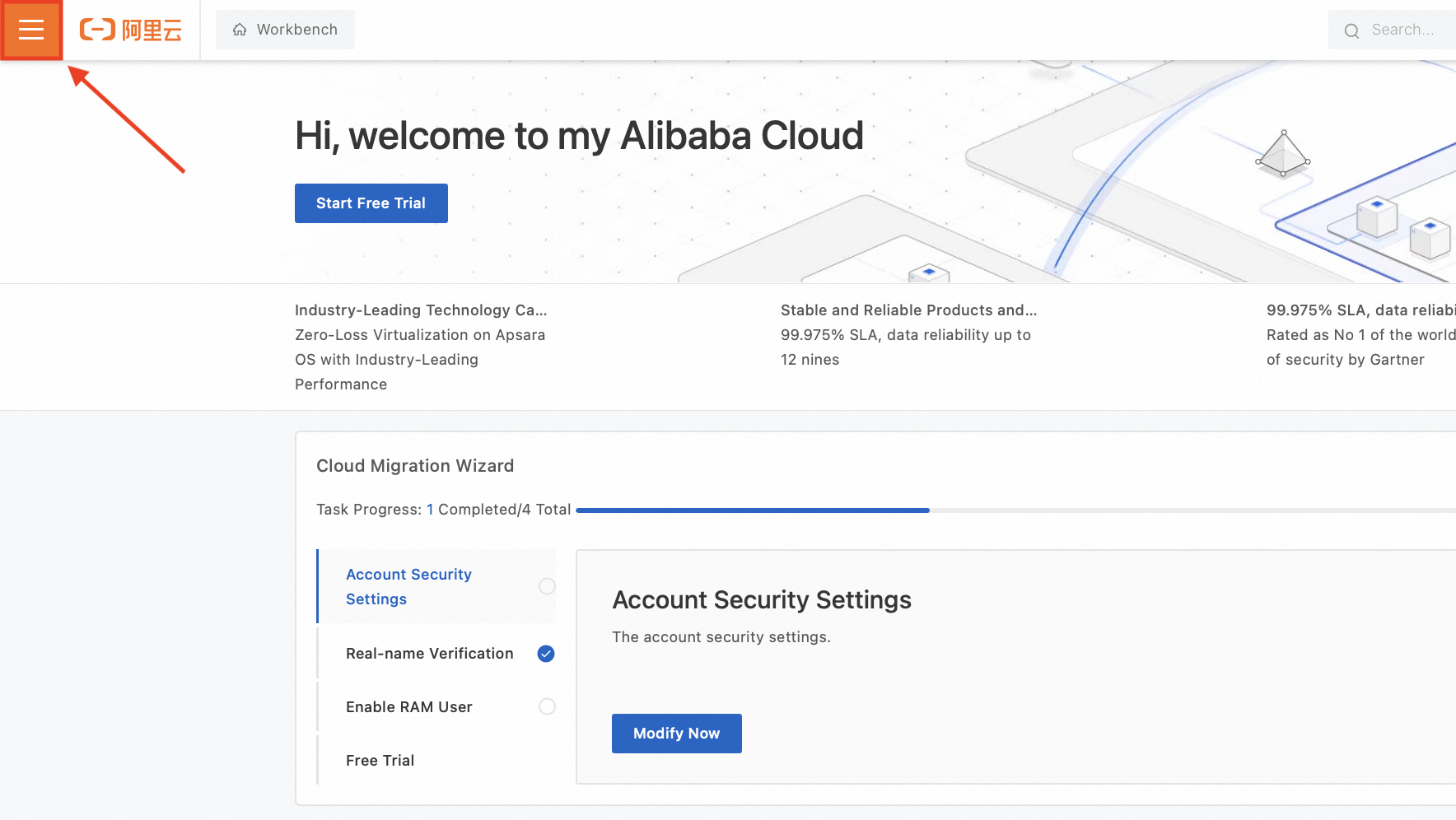

Step 3
In the Images list, choose Community Images, and search for "openEuler."
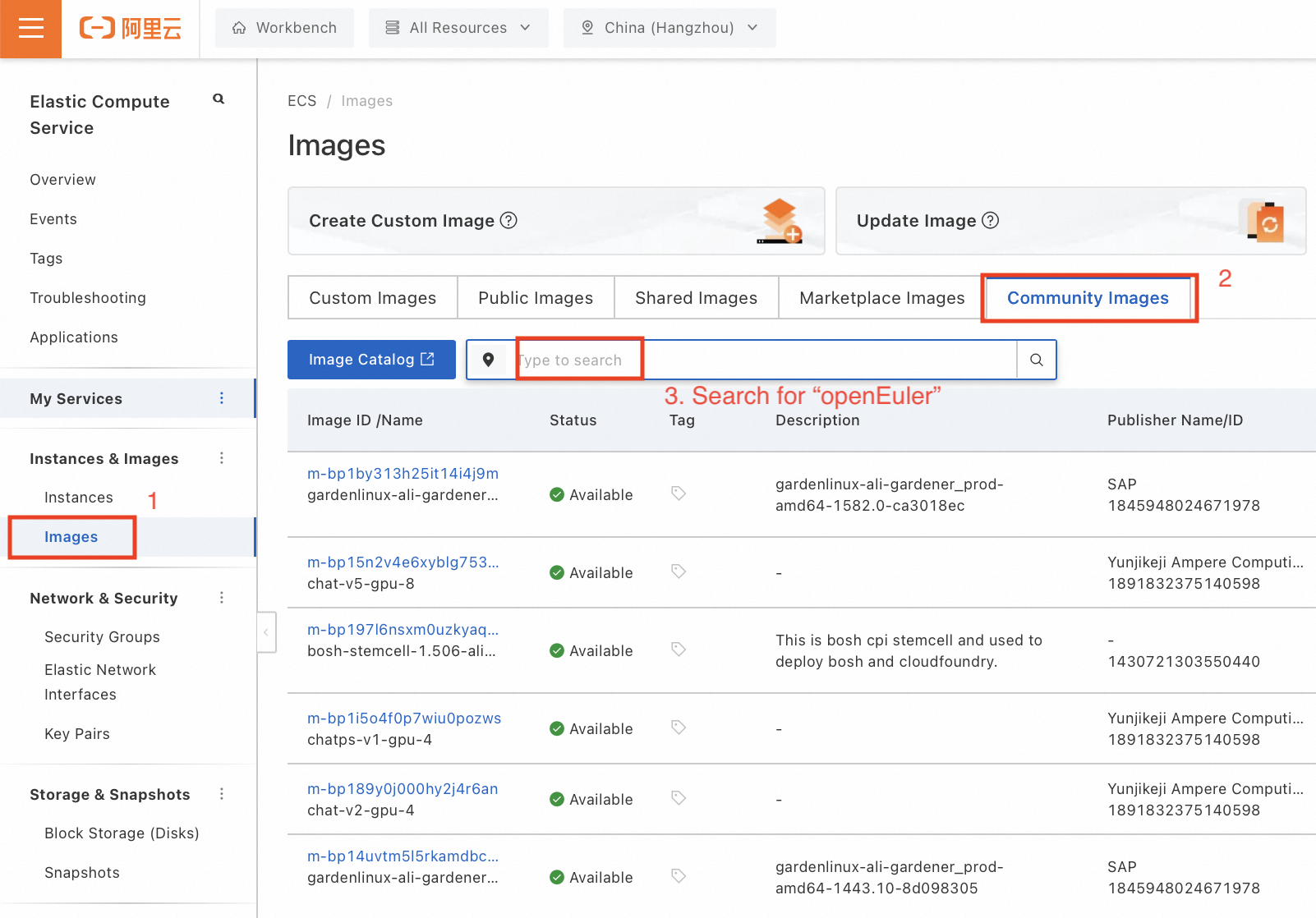
Step 4
Select an openEuler version to create a VM.
Obtaining the openEuler Image on Huawei Cloud
This section takes cloud host (instance) creation on Huawei Cloud as an example to illustrate how to use openEuler on a public cloud.
Log in to the HUAWEI CLOUD website and click Console.
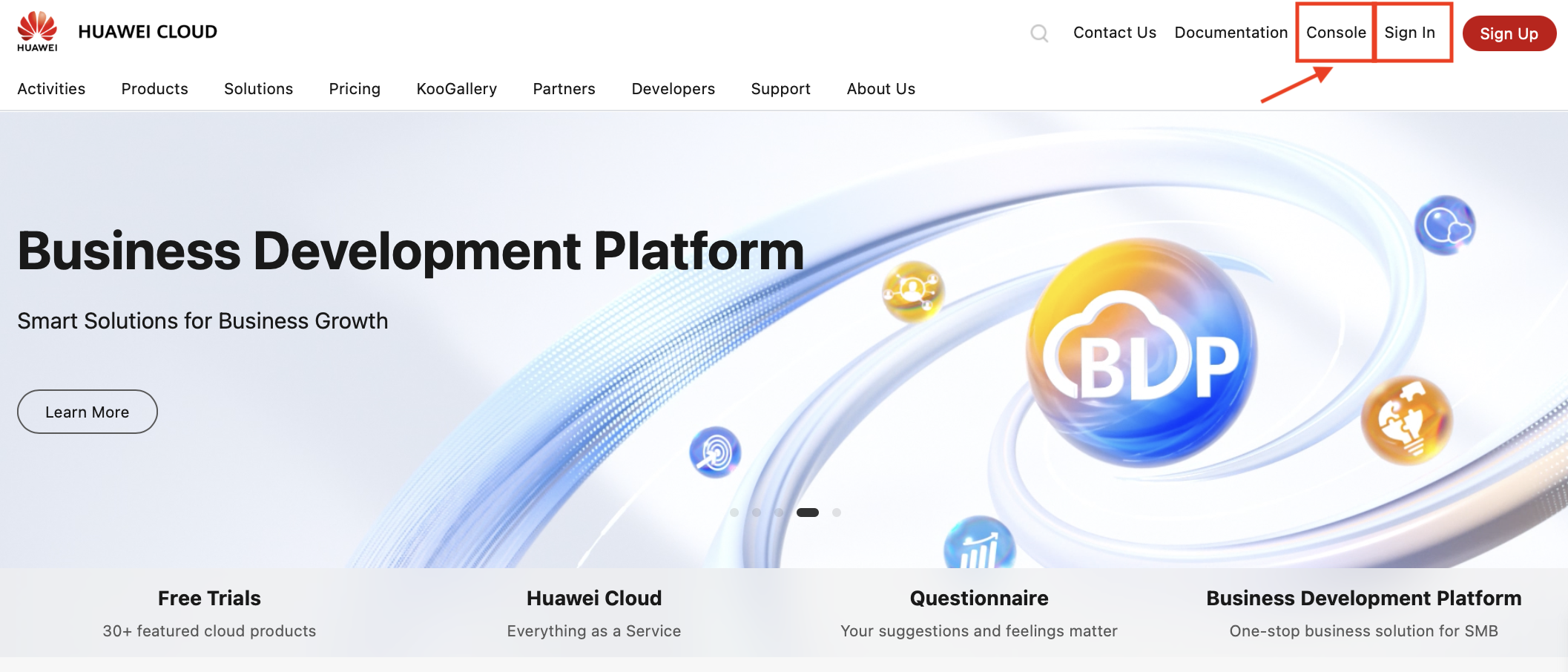
Select Elastic Cloud Server.
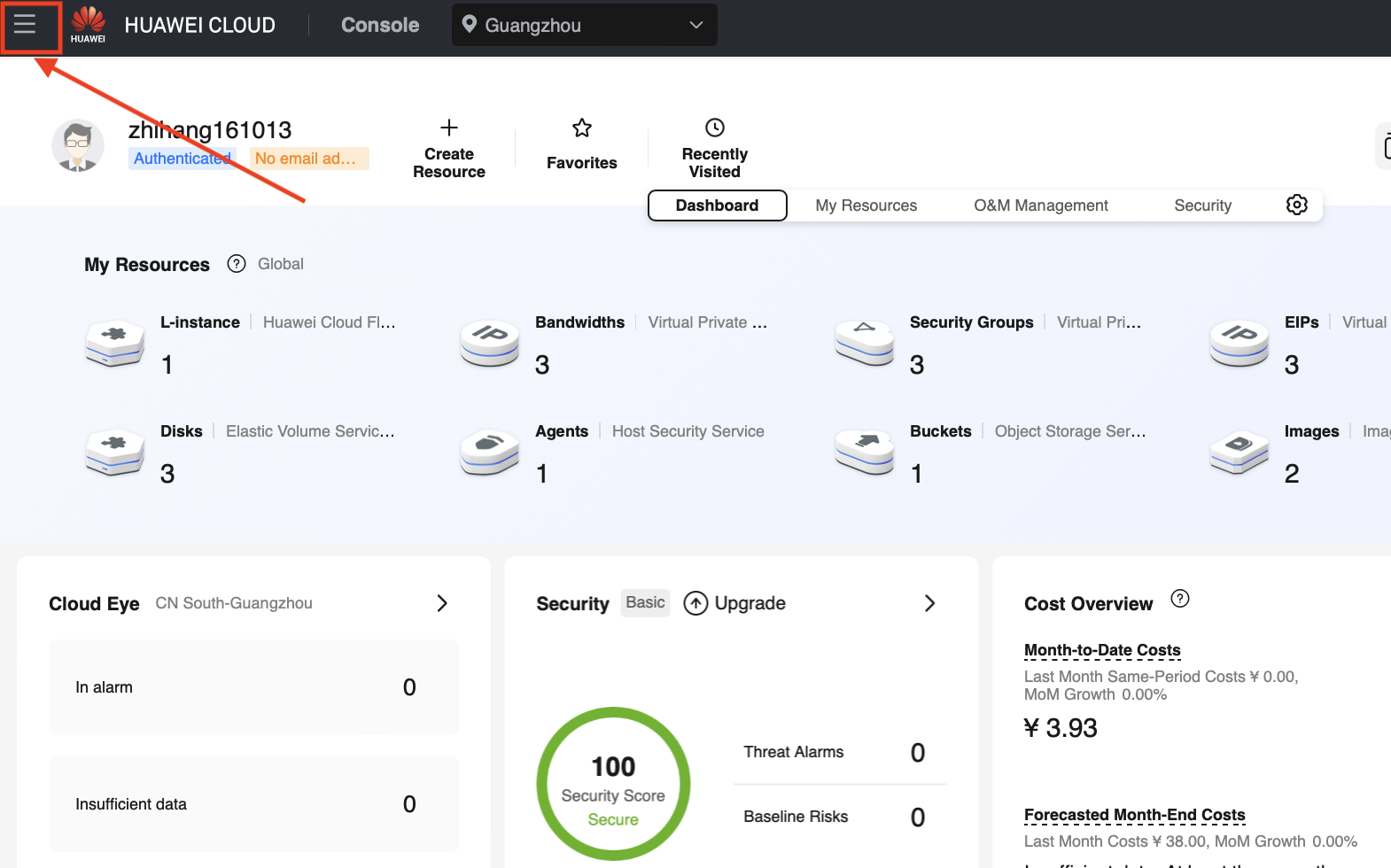
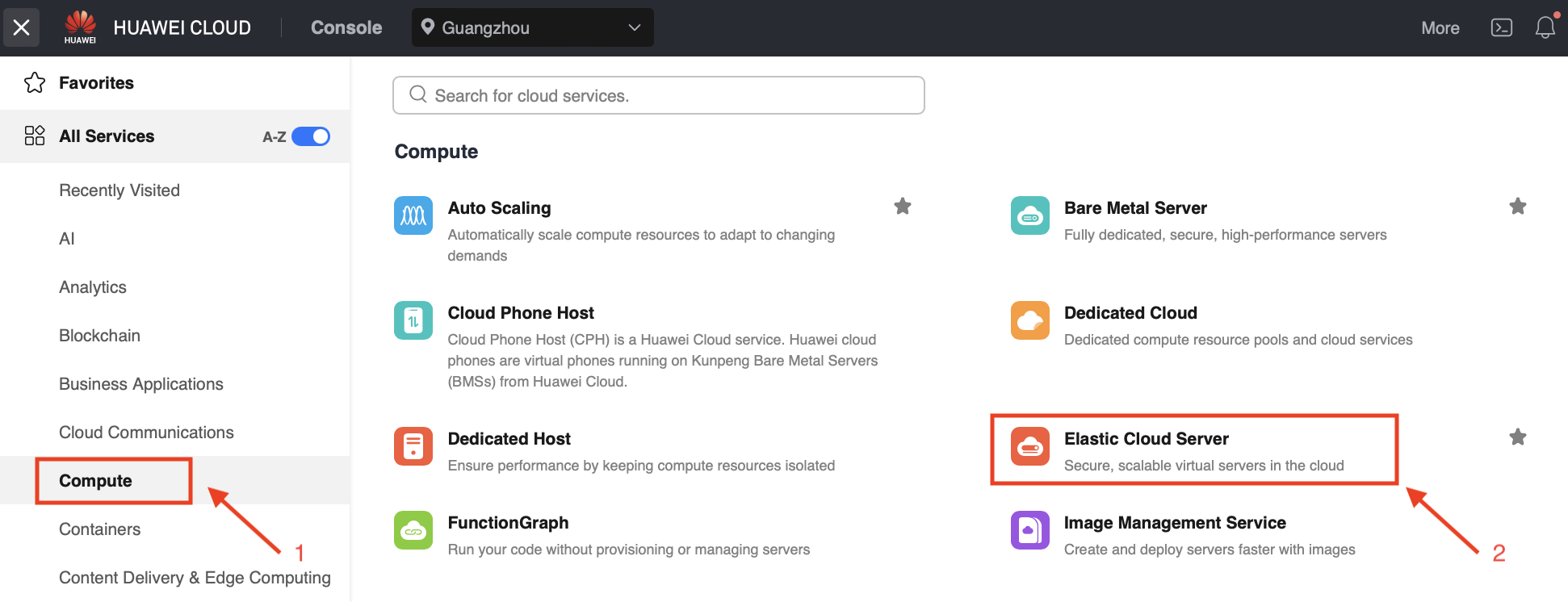
Buy and configure an ECS.
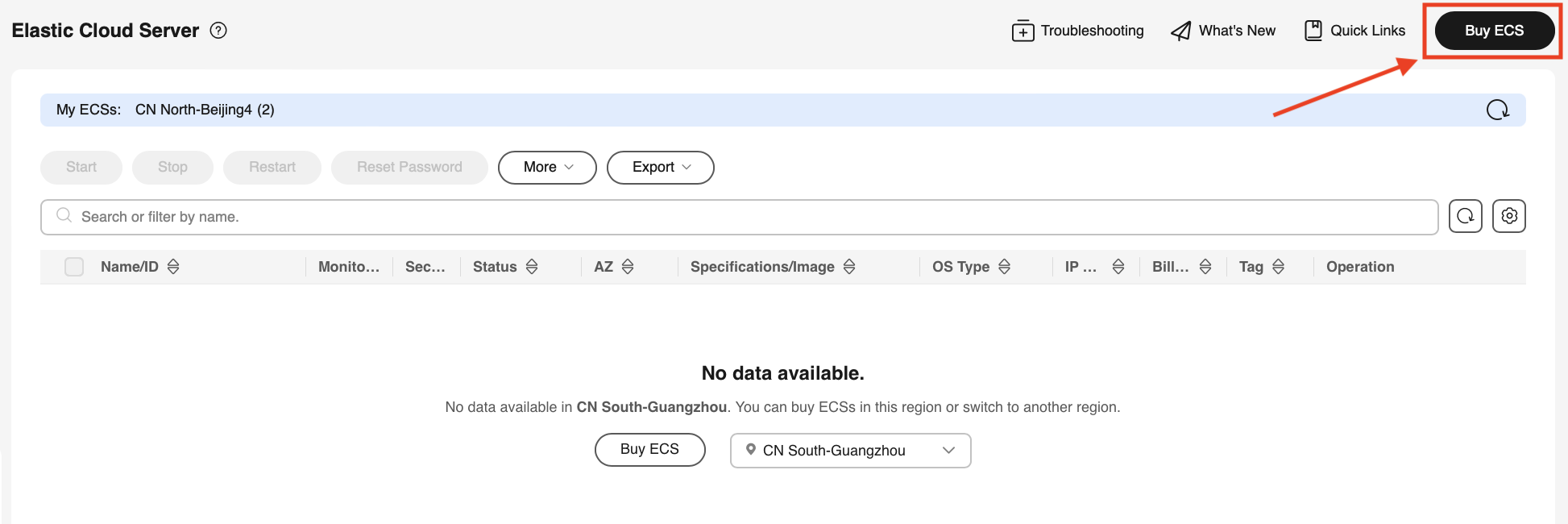
Configure computing resources.
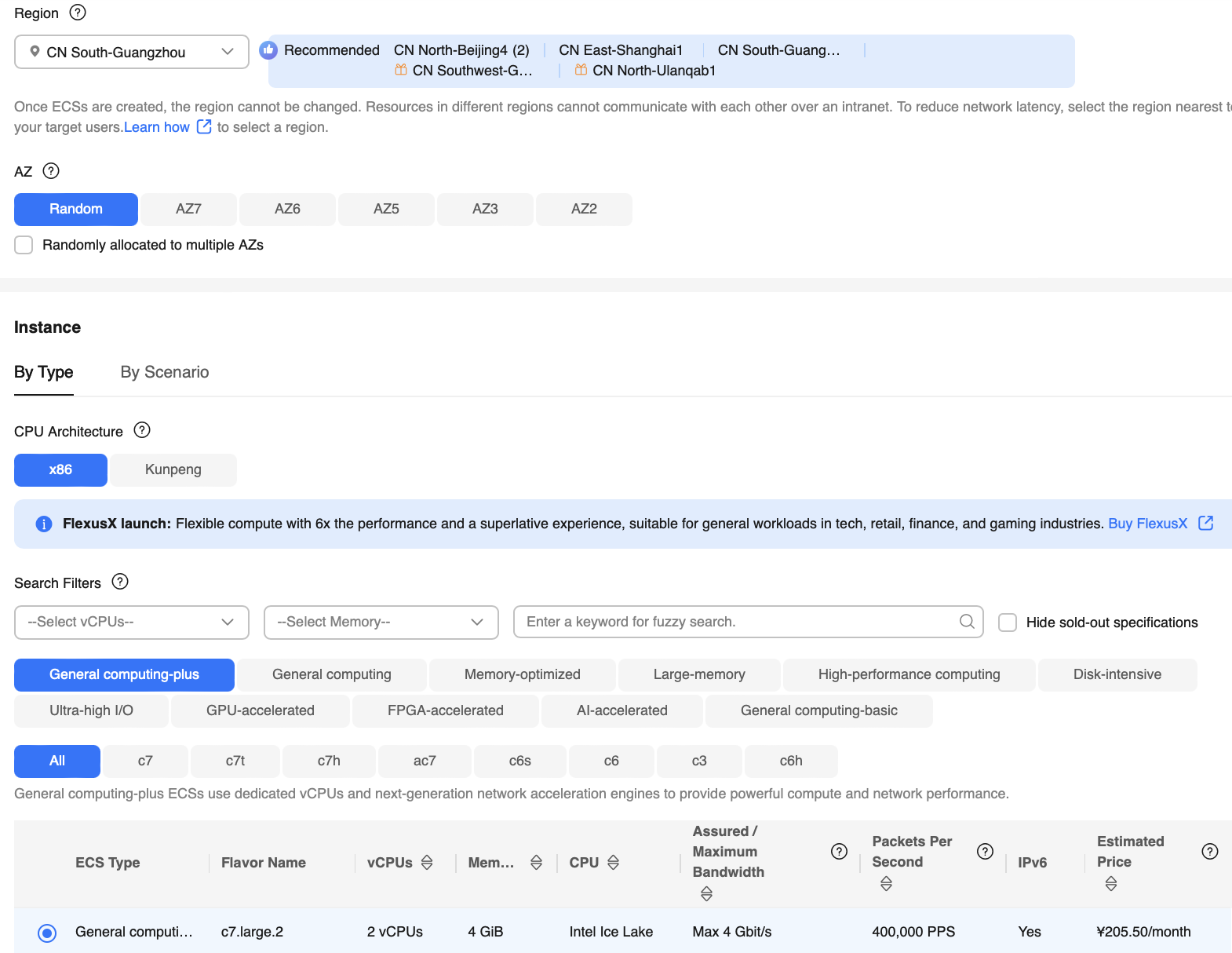
Select an openEuler image.
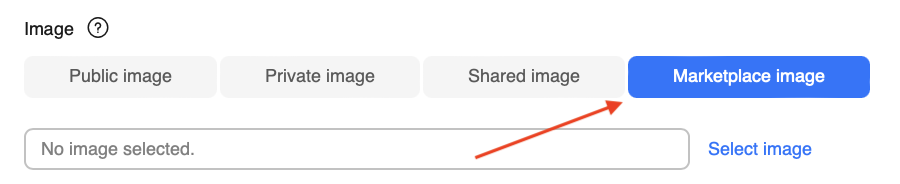
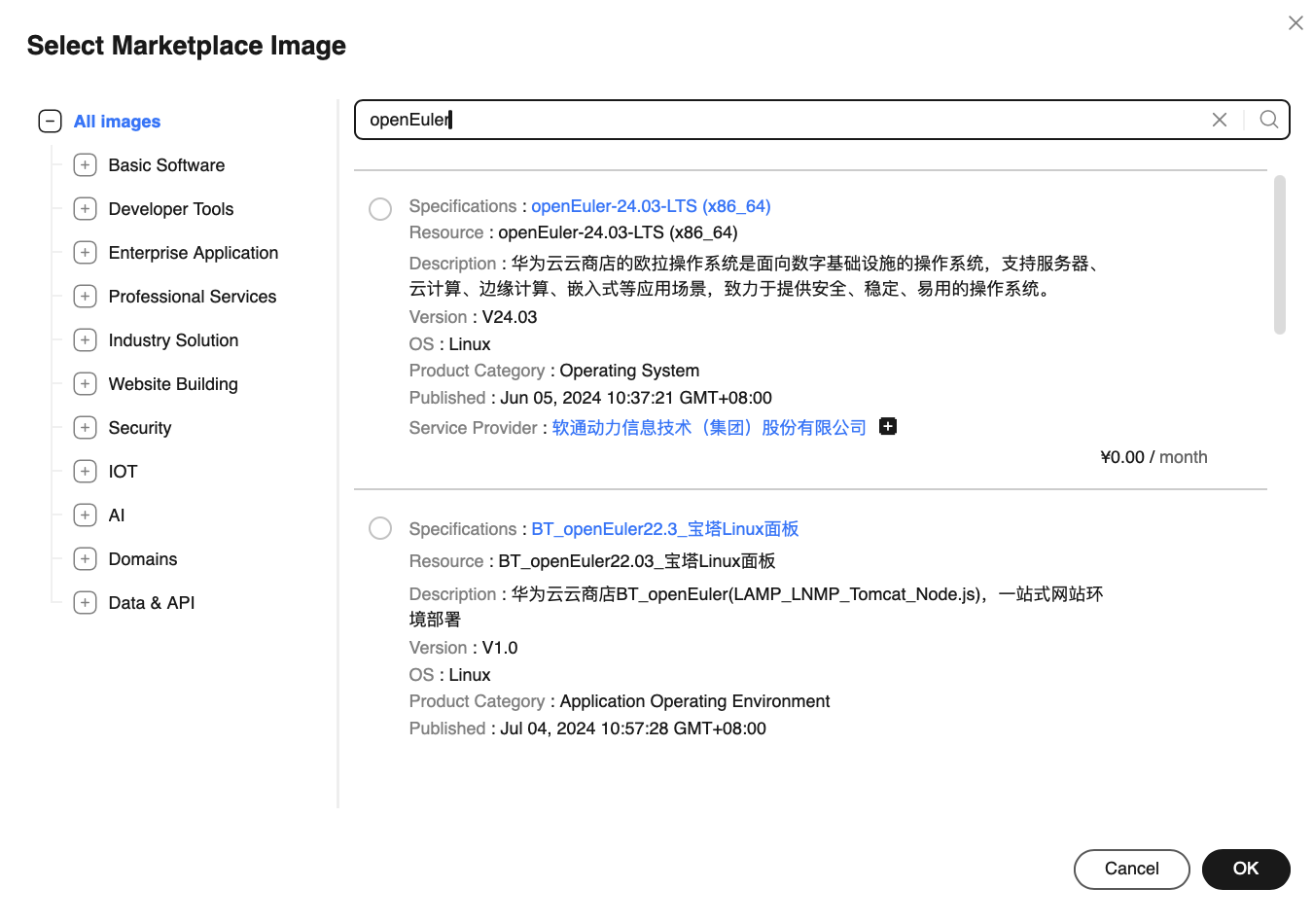
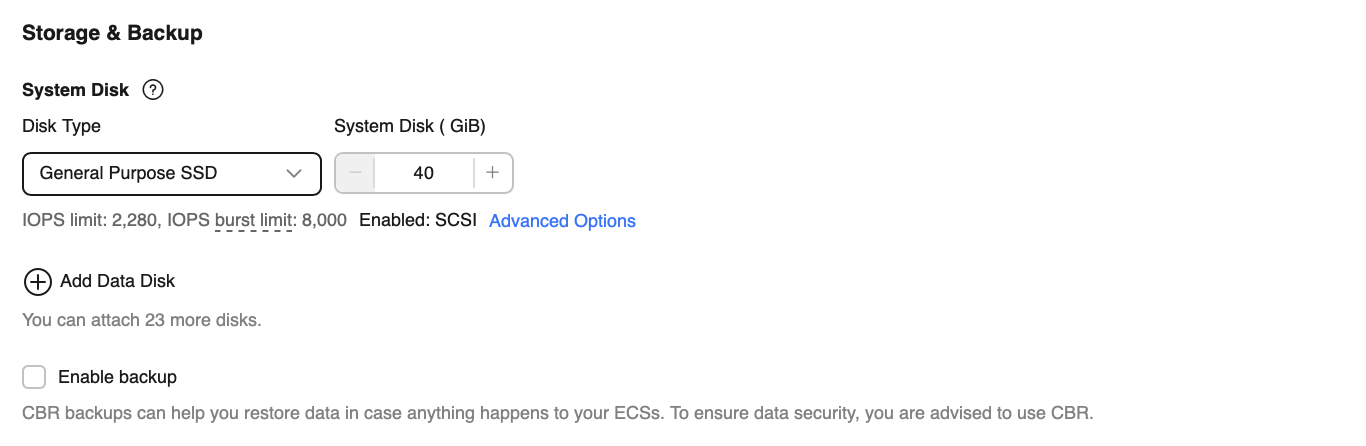
Configure the network.

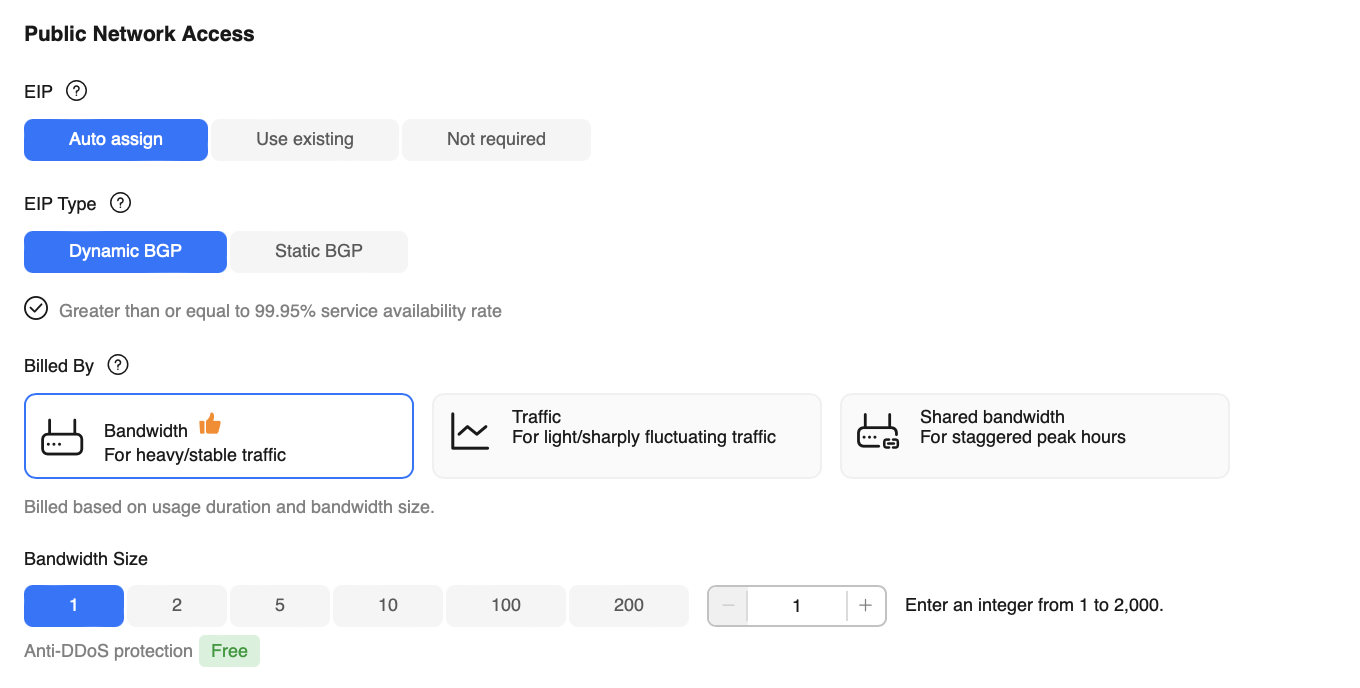
Configure the login mode.
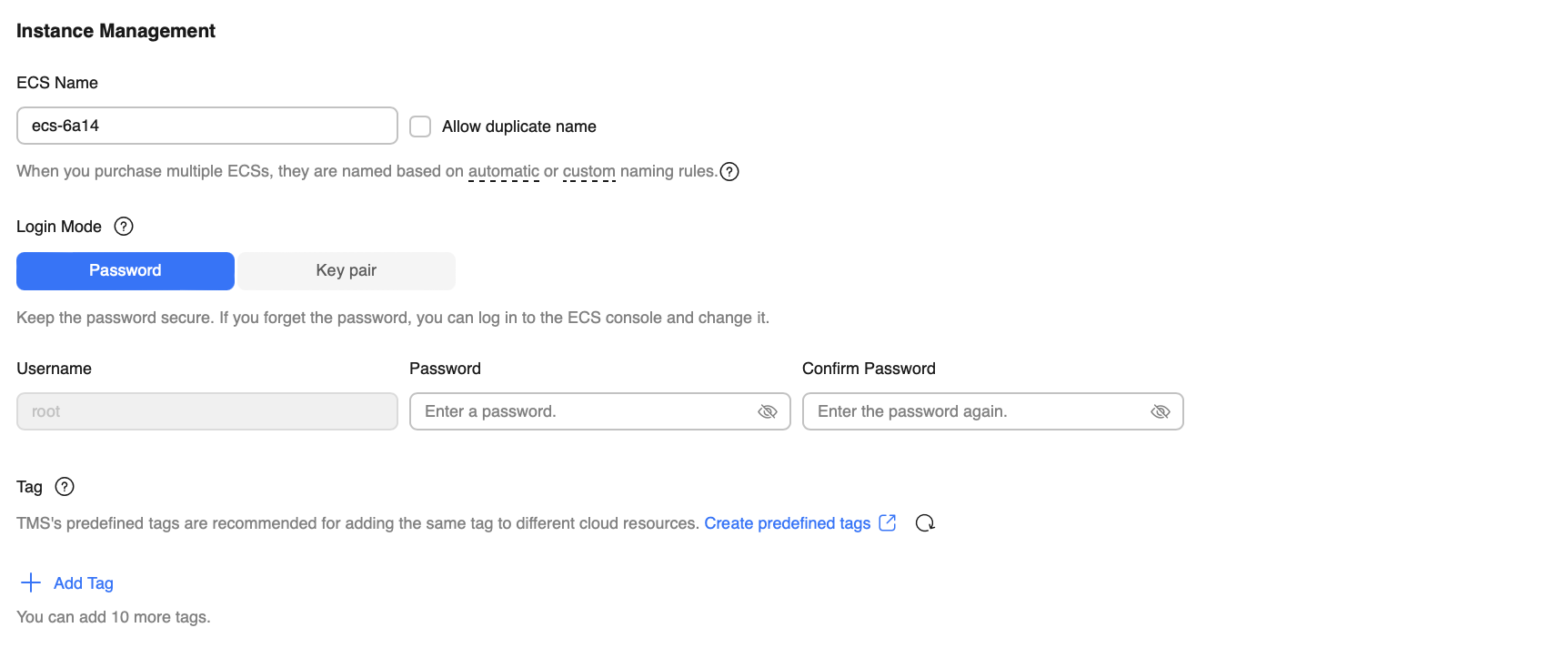 Huawei Cloud KooGallery requires released images to prohibit root user login. Therefore, the root user can only log in through the console. If you need to use the root user, log in through the console and modify the /etc/ssh/sshd_config file.
Huawei Cloud KooGallery requires released images to prohibit root user login. Therefore, the root user can only log in through the console. If you need to use the root user, log in through the console and modify the /etc/ssh/sshd_config file.Completing the purchase.

Log in and use the ECS.
After the status of the created ECS changes to Running, you can remotely log in to the ECS.

Due to the image release requirements of Huawei Cloud KooGallery, ECSs running openEuler images cannot be accessed via root login or password authentication. The default user is openeuler. Therefore, before using the ECS, you need to log in to the console as the root user set in step 4 and modify the configuration items in the /etc/ssh/sshd_config file as follows:
ini# /etc/ssh/sshd_config # Allows root user login. PermitRootLogin yes # Allows password authentication. PasswordAuthentication yesAfter the modification, you can log in as the root user from any terminal through SSH.
shell$ ssh root@1.92.159.107 Authorized users only. All activities may be monitored and reported. root@1.92.159.107's password: Authorized users only. All activities may be monitored and reported. Last login: Mon Apr 29 11:03:05 2024 Welcome to 5.10.0-182.0.0.95.oe2203sp3.x86_64 System information as of time: Mon Apr 29 11:19:11 AM UTC 2024 System load: 0.00 Processes: 80 Memory used: 3.7% Swap used: 0.0% Usage On: 4% IP address: 192.168.0.231 Users online: 2 [root@openeuler-host ~]#
The method of using openEuler images on other clouds is similar to that on Huawei Cloud. For details, see the user guide of the respective cloud product.

